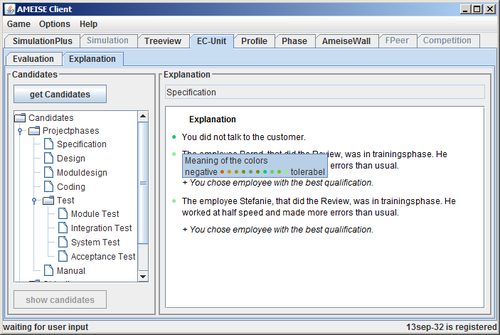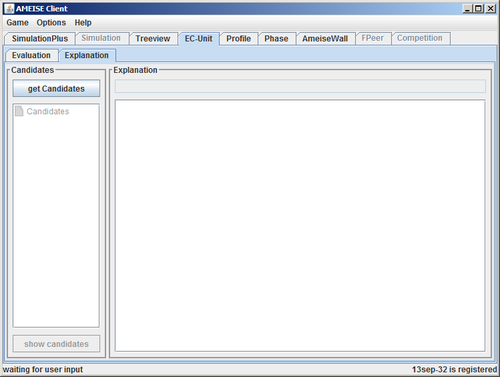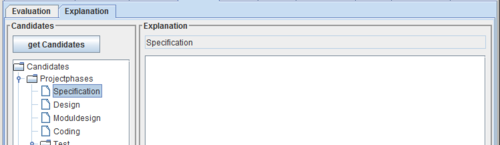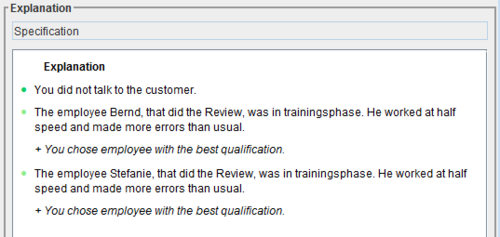Using the Advisor: Difference between revisions
From Ameise-en
Jump to navigationJump to search
No edit summary |
No edit summary |
||
| (37 intermediate revisions by 2 users not shown) | |||
| Line 1: | Line 1: | ||
{{NavigatorBar| | {{NavigatorBar|The Simulation with the “SimulationPlus” component|Features of the QA Model / Part 1}} | ||
The following image shows the user interface of the advisor component. You can find an animation explaining how to use the advisor component at our [[Special:ViewletDemos|Demos page]]. | |||
[[Image: | [[Image:Ratgeber_en.png|500px|thumb|center|The User Interface of the Advisor Component]] | ||
== | == Description== | ||
'''1. | '''1. Starting the Advisor Component''' | ||
{| style="width:100%;padding-left:1em" | | {| style="width:100%;padding-left:1em" | | ||
|- | |- | ||
| | |To start the advisor component, first click on the tab '''«EC-Unit»'''. | ||
[[Image: | [[Image:Ratg1_en.png|500px|thumb|center]] | ||
Then activate the tab '''«Explanation»''' to open the advisor component. | |||
[[Image: | [[Image:Ratg2_en.png|500px|thumb|center]] | ||
|} | |} | ||
'''2. | '''2. The Advisor Component''' | ||
{| style="width:100%;padding-left:1em" | | {| style="width:100%;padding-left:1em" | | ||
|- | |- | ||
| | |The advisor component is vertically divided into two parts. The left part contains the questionnaire, the right part shows the advice, which trainees will get from the system. | ||
[[Image: | [[Image:Ratg3_en.png|500px|thumb|center|]] | ||
If you start the advisor for the first time, the questionnaire is always empty. Click on the button '''«get Candidates»''' to load the questions. Now, the options are listed. | |||
[[Image: | [[Image:Ratg4_en.png|500px|thumb|center|]] | ||
|} | |} | ||
'''3. | '''3. Selecting an Advice''' | ||
{| style="width:100%;padding-left:1em" | | {| style="width:100%;padding-left:1em" | | ||
|- | |- | ||
| | |Now you have the opportunity to select one of the advice options, and after clicking the '''«show candidates»''' button, you will get the related advice. | ||
[[Image: | [[Image:Ratg5_en.png|500px|thumb|center]] | ||
The next image shows some appropriate advice examples: | |||
[[Image: | [[Image:Ratg6_en.png|500px|thumb|center]] | ||
|} | |} | ||
'''4. | '''4. Deselection''' | ||
{| style="width:100%;padding-left:1em" | | {| style="width:100%;padding-left:1em" | | ||
|- | |- | ||
| | |Before you can select a new question from the questionnaire, you have to cancel the previous selected question. Therefore click on the button '''«Turn back»'''. | ||
|} | |} | ||
{{NavigatorBar| | [[de:Die Benutzung des Ratgebers]] | ||
[[en:Main Using the Advisor]] | |||
<!-- | |||
[[sk:Hlavná stránka]] | |||
[[fr:Accueil]] | |||
--> | |||
{{NavigatorBar|The Simulation with the “SimulationPlus” component|Features of the QA Model / Part 1}} | |||
[[Category:Tutorial]] | [[Category:Tutorial]] | ||
__NOTOC__ | __NOTOC__ | ||
__NOEDITSECTION__ | __NOEDITSECTION__ | ||
Latest revision as of 15:22, 11 August 2013
The following image shows the user interface of the advisor component. You can find an animation explaining how to use the advisor component at our Demos page.
Description
1. Starting the Advisor Component
| To start the advisor component, first click on the tab «EC-Unit».
|
2. The Advisor Component
| The advisor component is vertically divided into two parts. The left part contains the questionnaire, the right part shows the advice, which trainees will get from the system.
|
3. Selecting an Advice
| Now you have the opportunity to select one of the advice options, and after clicking the «show candidates» button, you will get the related advice.
|
4. Deselection
| Before you can select a new question from the questionnaire, you have to cancel the previous selected question. Therefore click on the button «Turn back». |