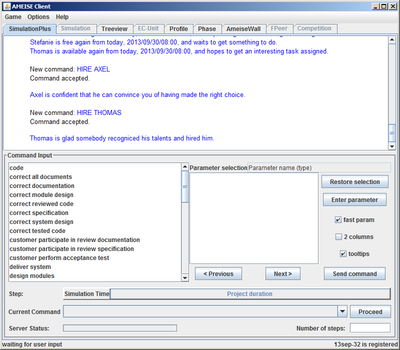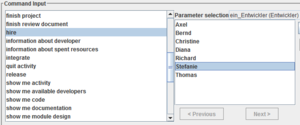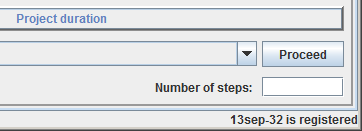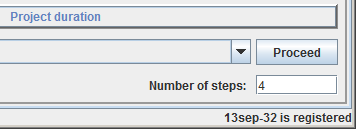The Simulation with the “SimulationPlus” component: Difference between revisions
From Ameise-en
Jump to navigationJump to search
No edit summary |
No edit summary |
||
| (One intermediate revision by the same user not shown) | |||
| Line 4: | Line 4: | ||
Below, you can see the interface of the "SimulationPlus" component. Via mouse clicks, the commands are chosen and combined from a list of documents and parameters. They are send to the simulation core via the '''Send command''' button. For a small animation, please click on the image below. | Below, you can see the interface of the "SimulationPlus" component. Via mouse clicks, the commands are chosen and combined from a list of documents and parameters. They are send to the simulation core via the '''Send command''' button. For a small animation, please click on the image below. | ||
[[Image:Screenshot2_en.png|center|400px|thumb|You can find the demo on the [[ | [[Image:Screenshot2_en.png|center|400px|thumb|You can find the demo on the [[Special:ViewletDemos|Demos]] page]] | ||
| Line 67: | Line 67: | ||
|- | |- | ||
| style="width:100%" | | | style="width:100%" | | ||
* '''Feedback after a "Proceed":''' After a proceed | * '''Feedback after a "Proceed":''' After a proceed the simulation date is increased by one workday. | ||
{| style="width:100%;padding-left:1em;" | {| style="width:100%;padding-left:1em;" | ||
| Line 77: | Line 77: | ||
|} | |} | ||
* '''Feedback when a developer has finished his work:''' When a developer has finished his activity, | * '''Feedback when a developer has finished his work:''' When a developer has finished his activity, there is also a feedback. In the following example, the developer Axel has finished working on the specification. | ||
{| style="width:100%;padding-left:1em;" | {| style="width:100%;padding-left:1em;" | ||
Latest revision as of 11:37, 17 May 2013
Below, you can see the interface of the "SimulationPlus" component. Via mouse clicks, the commands are chosen and combined from a list of documents and parameters. They are send to the simulation core via the Send command button. For a small animation, please click on the image below.
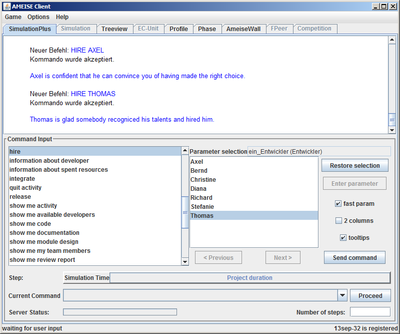
Description
1. The Interface
2. Entering Commands
| After selecting a command, one has to click on the button «Send command». |
3. Advancing the Simulation Time
4. Feedback from the Simulator
The feedback from the simulator is shown in above part of the simulation window. Some examples of feedback presented:
|