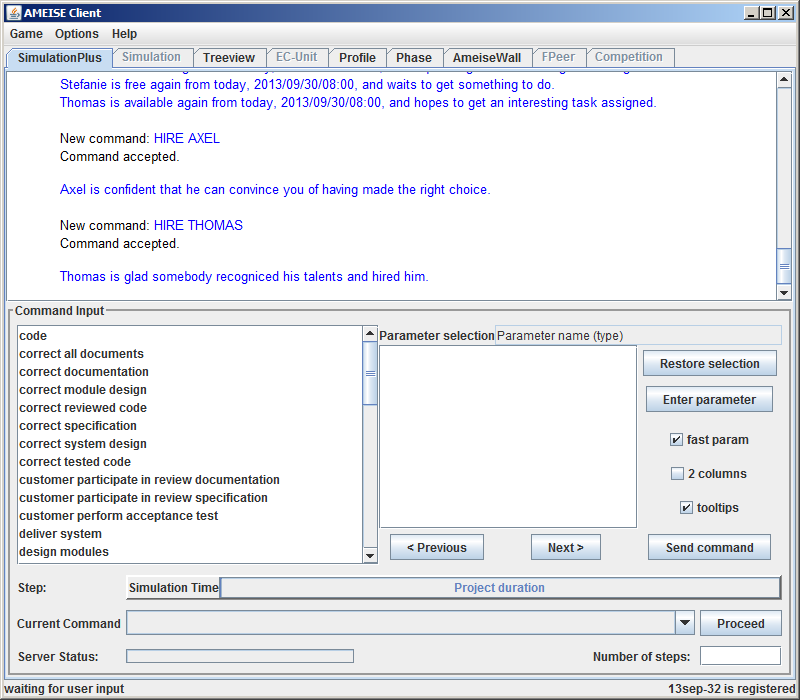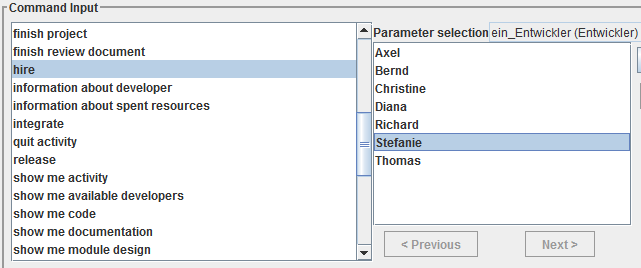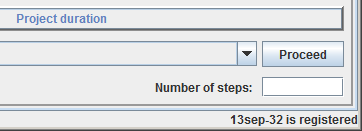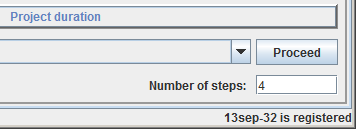The Simulation with the “SimulationPlus” component: Difference between revisions
From Ameise-en
Jump to navigationJump to search
Created page with "{{NavigatorBar|Die Bedienung des Simulators|Die Benutzung des Ratgebers}} Below, you can see the surface of the component „SimulationPlus". The commands are chosen and combin..." |
No edit summary |
||
| Line 4: | Line 4: | ||
Below, you can see the surface of the component „SimulationPlus". The commands are chosen and combined from a list via mouse click and will be performed via “send command”. For any further information, please click on the picture below. | Below, you can see the surface of the component „SimulationPlus". The commands are chosen and combined from a list via mouse click and will be performed via “send command”. For any further information, please click on the picture below. | ||
[[Image:sim_plus.png|center|400px|thumb| | [[Image:sim_plus.png|center|400px|thumb|You are able to see the demo on page [[Spezial:ViewletDemos|Demos]]]] | ||
| Line 26: | Line 26: | ||
[[Image:Simplus1.png]] | [[Image:Simplus1.png]] | ||
After selecting a command, | After selecting a command, click on the button «Send command». | ||
[[Image:Simplus2.png]] | [[Image:Simplus2.png]] | ||
| Line 36: | Line 36: | ||
{| style="width:100%;padding-left:1em;" | {| style="width:100%;padding-left:1em;" | ||
|- | |- | ||
|There are two | |There are two possibilities to advance the simulation time: | ||
'''a) Advancing by one day:''' To advance the simulation time by one day, | '''a) Advancing by one day:''' To advance the simulation time by one day, click on the button «Proceed». | ||
{| style="width:100%;padding-left:1em;" | {| style="width:100%;padding-left:1em;" | ||
| Line 44: | Line 44: | ||
|[[Image:Simplus3.png]] | |[[Image:Simplus3.png]] | ||
|} | |} | ||
'''b) Advancing by several days:''' To advance the simulation time by several days, enter the amount of steps (days) and then | '''b) Advancing by several days:''' To advance the simulation time by several days, enter the amount of steps (days) and then click on the Button «Proceed». | ||
{| style="width:100%;padding-left:1em;" | {| style="width:100%;padding-left:1em;" | ||
Revision as of 14:44, 15 April 2013
Below, you can see the surface of the component „SimulationPlus". The commands are chosen and combined from a list via mouse click and will be performed via “send command”. For any further information, please click on the picture below.
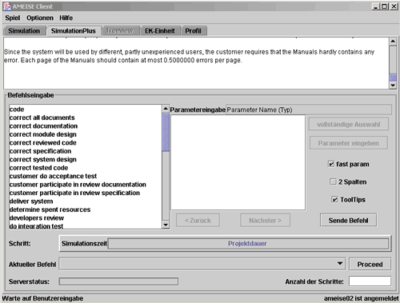
Description
1. The surface
| The SimulationPlus component is an extension of the user surface. The advantage is, that the trainees don’t have to type every single command, but can easily select them by mouse click. In the following, these components will be briefly explained. |
2. Entering commands
| Commands are selected by mouse click from a list of commands. In the following example, the command "hire Richard" is selected, that means, that the developer Richard will be hired.
After selecting a command, click on the button «Send command». |
3. Advancing the simulation time
4. Feedback from the simulator
The feedback from the simulator is shown in the simulation window. Examples of feedbacks:
|