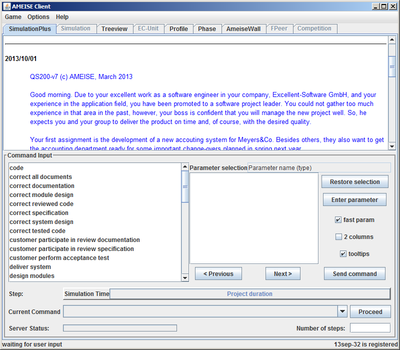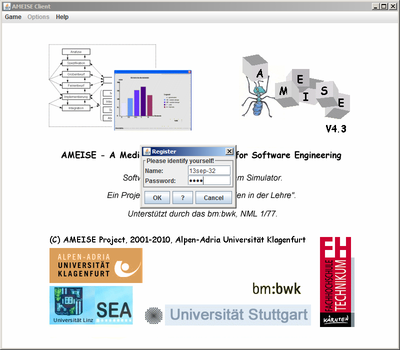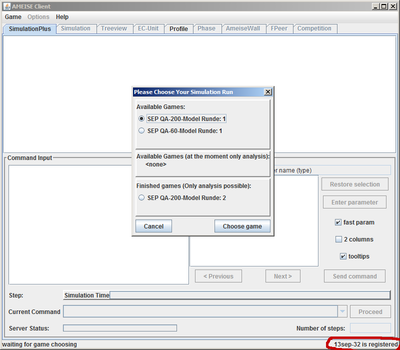Starting the Simulator: Difference between revisions
From Ameise-en
Jump to navigationJump to search
No edit summary |
No edit summary |
||
| Line 1: | Line 1: | ||
{{NavigatorBar|Advices of the Support Tools|User Interface of the AMEISE - Client}} | {{NavigatorBar|Advices of the Support Tools|User Interface of the AMEISE - Client}} | ||
The first component | The first component trainees get in contact with is the registration component. For this, the AMEISE - Client has to be started. In DOS and Unix this can be done by entering the command | ||
java -jar Client.jar | java -jar Client.jar | ||
or in Windows by clicking | or in Windows by clicking on | ||
Client.exe | Client.exe | ||
| Line 17: | Line 17: | ||
===The Registration=== | ===The Registration=== | ||
Trainees must be logged | Trainees must be logged on to start working with the client. | ||
{| style="width:100%;padding-left:1em" | | {| style="width:100%;padding-left:1em" | | ||
| Line 26: | Line 26: | ||
'''b)''' | '''b)''' When the registration was successful, a simulation window appears, showing the username of the trainee in the lower right corner. | ||
[[Image:Client angemeldet_en.png|center|thumb|400px| | [[Image:Client angemeldet_en.png|center|thumb|400px|When you are logged in, the username will be displayed in the lower Right Corner]] | ||
|} | |} | ||
| Line 34: | Line 34: | ||
=== Select a Simulation Run=== | === Select a Simulation Run=== | ||
After | After successfully logging in, a window is displayed, where you can choose between new, pending and already finished simulation runs. If you choose a finished simulation run, it is only possible to analyze it. | ||
Choose an open simulation run and click on '''«Choose»'''. | Choose an open simulation run and click on '''«Choose»'''. | ||
| Line 41: | Line 41: | ||
A new simulation run is started. After loading the model a '''«Proceed»''' is automatically | A new simulation run is started. After loading the model, a '''«Proceed»''' is executed automatically! | ||
With that, the model gets initialized. Then, trainees can see a brief job description: | |||
[[Image:Client_nach_dem_Anmelden_en.png|center|thumb|400px|The Console after the Initialization]] | [[Image:Client_nach_dem_Anmelden_en.png|center|thumb|400px|The Console after the Initialization]] | ||
Revision as of 17:34, 15 May 2013
The first component trainees get in contact with is the registration component. For this, the AMEISE - Client has to be started. In DOS and Unix this can be done by entering the command
java -jar Client.jar
or in Windows by clicking on
Client.exe
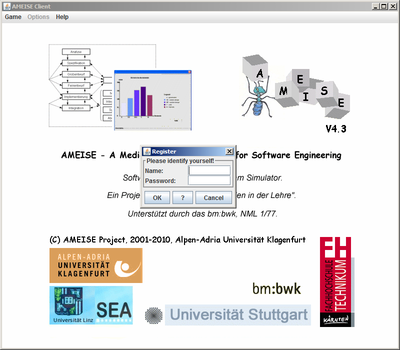
| After starting the AMEISE - Client, trainees must login to the system. |
The Registration
Trainees must be logged on to start working with the client.
Select a Simulation Run
After successfully logging in, a window is displayed, where you can choose between new, pending and already finished simulation runs. If you choose a finished simulation run, it is only possible to analyze it.
Choose an open simulation run and click on «Choose».
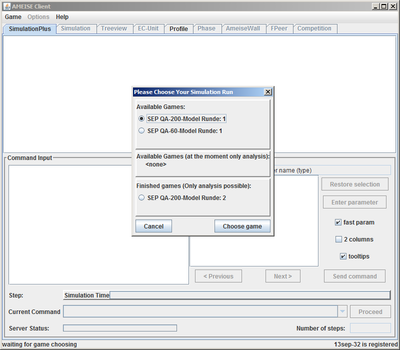
A new simulation run is started. After loading the model, a «Proceed» is executed automatically!
With that, the model gets initialized. Then, trainees can see a brief job description: