Evaluation Component: Difference between revisions
No edit summary |
No edit summary |
||
| Line 2: | Line 2: | ||
The Evaluation Component shows trainees the range of possible evaluations in form of a list. The specific information about a evaluation | The Evaluation Component shows trainers and trainees the range of possible evaluations in the form of a list. The specific information about a single evaluation criteria is shown eather in [[Written Feedback|text]] or in [[Graphical Feedback|graphical form]] . | ||
| Line 8: | Line 8: | ||
Trainers and trainees have the opportunity to get this information during or at the end of a simulation run. When this information is displayed after a completed simulation run, it is called '''final analysis'''; during a simulation run it is called '''interim analysis'''. If you choose the interim analysis it is possible that not all criteria are available for being displayed. So in these cases, it is only possible to do a partial analysis of the simulation run. | |||
{{Box1|You can | {{Box1|You can find an '''Animation''' on the [[Spezial:ViewletDemos|Demos]] page.}} | ||
| Line 18: | Line 18: | ||
'''1. Start the Evaluation Component''' | '''1. Start the Evaluation Component''' | ||
To start the evaluation component please click first on ''' | To start the evaluation component please click first on '''«EC - Unit»''' and then select '''«Evaluation»'''. The following window appears afterwards (Image 1) : | ||
[[Image:auswertungsfenster.jpg|center|frame|'''Image 1:'''Evaluation Window]] | [[Image:auswertungsfenster.jpg|center|frame|'''Image 1:'''Evaluation Window]] | ||
After | After choosing the Evaluation tab, an empty window is displayed. | ||
'''2. Loading the Evaluation Criteria''' | '''2. Loading the Evaluation Criteria''' | ||
If you click on the button '''«Get Evaluation»''' all | If you click on the button '''«Get Evaluation»''' all evaluation criteria that are available will be loaded (Image 2). | ||
[[Image:auswahl.jpg|center|frame|'''Image 2:''' Possible Evaluation Criteria]] | [[Image:auswahl.jpg|center|frame|'''Image 2:''' Possible Evaluation Criteria]] | ||
| Line 36: | Line 35: | ||
'''3. Select an Evaluation''' | '''3. Select an Evaluation''' | ||
Now trainees | Now trainers and trainees can select an evaluation criterion. In our example "Duration of the project" (Image 3) is selected. Click on the button '''«Show»''' to start the evaluation | ||
[[Image:auswahltreffen.jpg|center|frame|'''Image 3:''' Selection of an Evaluation]] | [[Image:auswahltreffen.jpg|center|frame|'''Image 3:''' Selection of an Evaluation Criterion]] | ||
'''4. | '''4. Assessing the Results''' | ||
After pressing the '''Show''' button, the evaluation result will be presented in form of an explanatory text or a combination of an explanatory text and a figure or table. You can see the evaluation based on the evaluation criteria "Duration of the project" in form of an explanatory text in Image 4. | |||
[[Image:dauer.jpg|center|frame|'''Image 4:''' Evaluation "Duration"]] | [[Image:dauer.jpg|center|frame|'''Image 4:''' Evaluation "Duration"]] | ||
Revision as of 19:16, 7 May 2013
The Evaluation Component shows trainers and trainees the range of possible evaluations in the form of a list. The specific information about a single evaluation criteria is shown eather in text or in graphical form .
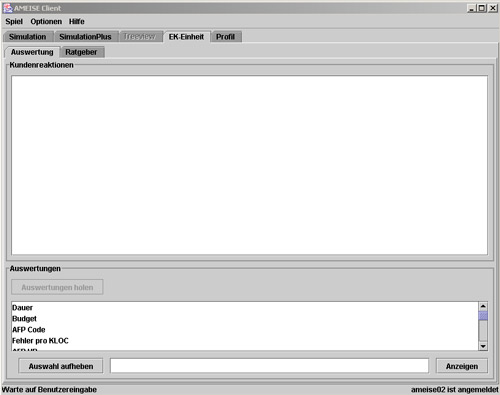
Trainers and trainees have the opportunity to get this information during or at the end of a simulation run. When this information is displayed after a completed simulation run, it is called final analysis; during a simulation run it is called interim analysis. If you choose the interim analysis it is possible that not all criteria are available for being displayed. So in these cases, it is only possible to do a partial analysis of the simulation run.
| You can find an Animation on the Demos page. |
Description
1. Start the Evaluation Component
To start the evaluation component please click first on «EC - Unit» and then select «Evaluation». The following window appears afterwards (Image 1) :
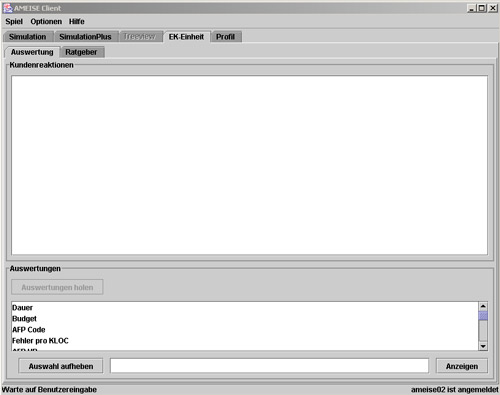
After choosing the Evaluation tab, an empty window is displayed.
2. Loading the Evaluation Criteria
If you click on the button «Get Evaluation» all evaluation criteria that are available will be loaded (Image 2).
3. Select an Evaluation
Now trainers and trainees can select an evaluation criterion. In our example "Duration of the project" (Image 3) is selected. Click on the button «Show» to start the evaluation
4. Assessing the Results
After pressing the Show button, the evaluation result will be presented in form of an explanatory text or a combination of an explanatory text and a figure or table. You can see the evaluation based on the evaluation criteria "Duration of the project" in form of an explanatory text in Image 4.