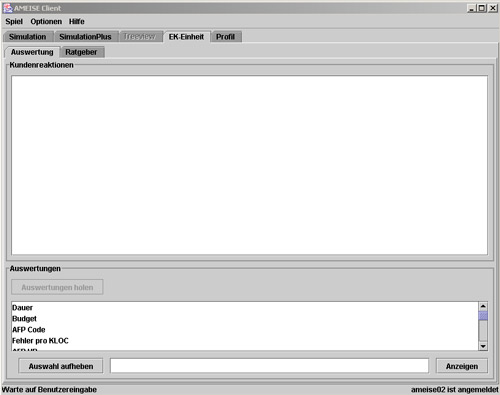Evaluation Component: Difference between revisions
m (moved Die Auswertungskomponente to Evaluation Component) |
No edit summary |
||
| Line 8: | Line 8: | ||
Trainees have the opportunity to get | Trainees have the opportunity to get this information during and at the end of a simulation run. If information is getting displayed after a simulation run, it is called '''final analysis''' and during a simulation run it is called '''interim analysis'''. If you choose the interim analysis it is possible that not all relevant information are available for this form of evaluation. In these cases it is only possible to execute a partial analysis of the simulation run. | ||
| Line 18: | Line 18: | ||
'''1. Start the Evaluation Component''' | '''1. Start the Evaluation Component''' | ||
To start the evaluation component | To start the evaluation component please click first on '''«EK-Unit»''' and then select '''«Evaluation»'''. The following window appears afterwards(Image 1) : | ||
[[Image:auswertungsfenster.jpg|center|frame|'''Image 1:'''Evaluation Window]] | [[Image:auswertungsfenster.jpg|center|frame|'''Image 1:'''Evaluation Window]] | ||
Revision as of 15:38, 3 May 2013
The Evaluation Component shows trainees the range of possible evaluations in form of a list. The specific informations about a evaluation are shown in text form or in graphical form .
Trainees have the opportunity to get this information during and at the end of a simulation run. If information is getting displayed after a simulation run, it is called final analysis and during a simulation run it is called interim analysis. If you choose the interim analysis it is possible that not all relevant information are available for this form of evaluation. In these cases it is only possible to execute a partial analysis of the simulation run.
| You can see an Animation on the following page: Demos. |
Description
1. Start the Evaluation Component
To start the evaluation component please click first on «EK-Unit» and then select «Evaluation». The following window appears afterwards(Image 1) :
After finishing the simulation run the upper field shows responses of the customer and in the bottom field the possible evaluation criteria are displayed.
2. Loading the Evaluation Criteria
If you click on the button «Get Evaluation» all possible evaluation criteria will be loaded (Image 2).
3. Select an Evaluation
Now trainees could select an evaluation based on an evaluation criteria for example "Duration" (Image 3).Click on the button«Display» to start the evaluation
4. View the Results
Afterwards the results will be presented in form of an explanatory text or an combination of an explanatory text and a figure. You can see the evaluation based on the evaluation criteria "Duration" in form of an explanatory text on Image 4.